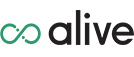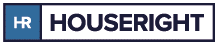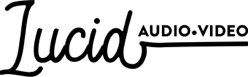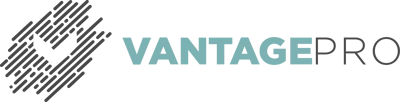1How long is my quote price protected?
Pricing on Panel Pro quotes will be honored for 60 days from the original date referenced and can be updated or re-quoted at any time to adjust to current pricing.
2Can I add or omit connector mounting locations?
No. The Panel Pro product index includes all CONNECTRIX Panels with static connector mounting placement. Future versions of this program will expand to include this functionality, but customization of connector mounting positions is not a currently supported in Panel Pro.
3Is Panel Pro free?
Panel Pro is completely complimentary with no hidden fees or charges. In fact using Panel Pro ensures you will always receive our best price and is guaranteed to be received exactly as quoted.
4What is required to order Panel Pro Panels?
ACE Backstage is the manufacturer of CONNECTRIX Panels and ACE Stage Pocket Systems. Qualified direct access customers will provide a complete company issued purchase order document along with prepayment at time of order. Others can order through a qualified Dealer or Distributor.
5Can I use Panel Pro even if I’m not a current ACE Backstage Dealer?
Interested integrators, technologists, and end-users can call ACE Backstage for qualification access to Panel Pro (661.295.5760)
6Can my projects be accessed by team members?
Absolutely. You can invite any registered Panel Pro member to a specific project and keep track of updates based on issued control numbers. See the short tutorial video "Invite Users" for instructions.
7How do I order ACE Stage Pockets with Panel Pro?
Panel Pro Stage Pocket Edition includes all current Stage Pockets and accessories for package pricing and simplified ordering.
8How do I know which panel fits in each Stage Pocket?
Each Stage Pocket model has a Data Sheet available on the acebackstage.com website. Data Sheets are located for download on each specific Stage Pocket webpage, under the SKU, in both pdf and dwg formats. Each Data Sheet includes panel information related to each pocket, as well as other features and benefits, and Back Box compatibility.
9What is the difference between Tab Etching and Panel Engraving?
Panel Pro identifies adding text to a colored CQ-TAB as Tab Etching, and text placed directly on the panel as Panel Engraving. Use the lower parts index (below the drawing) to type your label characters in the Panel Engraving column to label directly on the panel. Do not use the Panel Engraving column for CQ-TAB text as this will label the panel not the TAB.
(1:00 @ https://youtu.be/8gnyf3aC070)
10How do I add TEXT above an empty connector position or where I want it?
From the Left Side Parts Index search for LABELING, this will bring up a ghost connector that you can drag into position and add your Engraving column label without placing a connector on the panel.
11How do I add more panels to a drawing?
You can add more panels in the same project by dragging panels into the drawing space, or organize your quote with a new panel location (or type) by selecting the green “Panel +” button after navigating to the Project tab and choosing the Drawing option. This will create a new tab within your same project for additional panels.
12There is a part listed in the estimate that I do not want, how do I remove it?
This ghost item is hidden in your drawing. Review the lower parts index for each panel tab and when you find the errant item listed, click on it to see it outlined in red on your drawing. Then select the trash button to delete.
13How do I receive my estimate?
An estimate is created automatically after every edit. This is available for you under the Project tab. The estimate function will not provide a control number but instead allows review and changes to your drawing.
Only use the red “Generate Quote” button when you are ready to finalize that estimate into a quote.
14Why does the Panel Pro total not seem correct?
Customization charges are included in your Panel Pro total. Panel Pro does not offer itemized pricing but instead, provides a total price for the entire project. Product pricing is consistent with current ACE Backstage price guides and additional charges are included for labeling and upgraded connector loading with screws.
15My Control number is reading X-0000, is this correct?
Your project has not been finalized, and a quote has not been generated. Use the red “Generate Quote” button for a quote with a control number replacing the X-0000 estimate.
16Why can’t I edit my drawing?
Generating a quote finalizes the project. This means editing is no longer available, but you do NOT have to start over! Choose the “Projects” admin option at the top of the page, next to the Panel Pro logo. From here you can see your project and access current panels to make edits. Try using the “Estimate” option to review the project before you are ready to finalize and “Generate Quote” for a new control number.
17I would like to order items that are not listed / available on Panel Pro?
The Panel Pro Stage Pocket Edition includes every ACE Backstage stock item, resulting in a project based quote from Panel Pro. Additional products that have been quoted through our Custom Desk can be included on you your purchase order using the custom 8 digit quote number provided. Many times items in Panel Pro can ship quicker then custom products, so indicate your preference to ship "as avaialble" or "complete" on your order.
18How do I share drawings with my customer for review?
You can “Invite” customers to your Panel Pro project, after they register. This gives them end-user access to List pricing for panels as drawn, in the one project you have invited them to. Check the “Admin” access box in the “Project User” section to allow them edit functionality of the drawing. This admin privilege provides your customer access to List price only for the project you have invited them to.
Also consider downloading a pdf of the project at List price to digitally share or include in your project prospectus.
19How do I guide my customer to use Panel Pro?
Have your customer register for Panel Pro and encourage them to view the videos available on our Panel Pro webpage to get started. They can “Invite” you to their project after reviewing the "Estimate Quotation" and check the “Admin” access box in the “Project User” section to allow you edit functionality of the drawing. Once the red “Generate Quote” button is pressed, no changes can be made by either of you.
20I invited someone to the project, but they cannot edit.
This is a very common problem with an even easier solution! When you invite someone to your project in Panel Pro you must check the “Admin” box in the “Project User” section for them to be able to edit the project. A quote can not be edited but you can go back to the "Project" to make changes and "Generate Quote".
21Can I duplicate a panel from a previous project?
It is simple to duplicate a panel (or group of panels) from a previous project into your new one! Once you have created your new project, navigate to “Drawings.” On this page, click the orange copy button. This will populate a list of your previous projects to select from. Double click on the file you’d like to pull into the new project. It will allow you to either rename this duplicate panel folder or keep the same folder name in your new project.